Title: How to install the system from CD
In the digital age, installing operating systems is still one of the essential skills for many users. Although the USB disk installation system is more popular, the CD-ROM installation system still has its unique advantages, especially when there is no USB disk or network. This article will introduce in detail how to install the system using a CD and provide structured data to help you better understand the entire process.
1. Preparation work

Before you start installing the system, you need to prepare the following tools and materials:
| Tools/Materials | illustrate |
|---|---|
| System installation CD | A disc containing an operating system image, such as Windows 10 or a Linux distribution. |
| CD-ROM drive | Make sure your computer has an optical drive, or use an external optical drive. |
| Back up data | Installing the system will format the hard disk, so please back up important data in advance. |
| product key | If it is a genuine system, have your product key ready. |
2. Set up the optical drive to start
The first step in installing the system is to set up the computer to boot from the CD-ROM drive. Here are the specific steps:
| step | operate |
|---|---|
| 1 | Insert the system installation CD and restart the computer. |
| 2 | Press the designated key (usually F2, F12 or DEL) when booting to enter the BIOS setup. |
| 3 | Find the "Boot" option in the BIOS and set the optical drive as the first boot device. |
| 4 | Save settings and exit, the computer will boot from the CD. |
3. Install the system
After setting up the CD-ROM drive to start, you can start installing the system. The following are detailed installation steps:
| step | operate |
|---|---|
| 1 | After the disc boots, follow the on-screen prompts to select language, time, and keyboard layout. |
| 2 | Click the "Install Now" button and enter the product key (if required). |
| 3 | Select "Custom installation" for a clean installation. |
| 4 | Select the installation location, format the partition (if necessary), and click Next. |
| 5 | Wait for the system installation to be completed and the computer will automatically restart. |
4. Settings after installation
After the system installation is complete, you still need to make some basic settings:
| step | operate |
|---|---|
| 1 | Set username and password. |
| 2 | Select your network connection method. |
| 3 | Install necessary drivers and updates. |
| 4 | Install commonly used software, such as browsers, office software, etc. |
5. Common problems and solutions
During the installation of the system, you may encounter some problems. The following are common problems and solutions:
| question | Solution |
|---|---|
| Disc cannot be read | Check whether the disc is damaged or try another optical drive. |
| stuck during installation | Restart your computer and try the installation again. |
| Hard drive not found | Check in the BIOS whether the hard drive is recognized, or load the hard drive. |
6. Summary
Through the above steps, you should be able to successfully complete the process of installing the system from the CD. Although the CD-ROM installation system is slightly traditional, it is still an indispensable choice in some cases. I hope the detailed guidance and structured data in this article will help you successfully complete the system installation.
If you encounter any problems during the installation process, you can refer to the FAQ section of this article or seek professional technical support. Good luck with your installation!
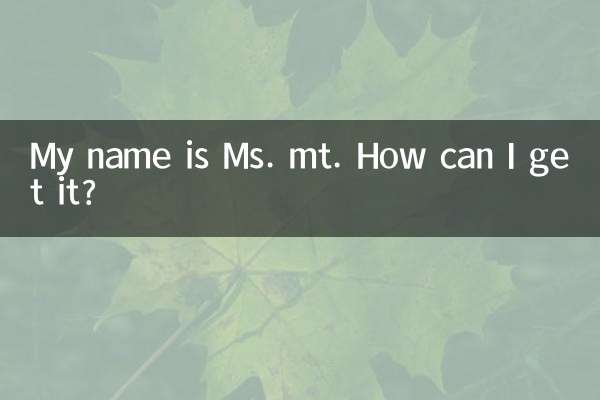
check the details
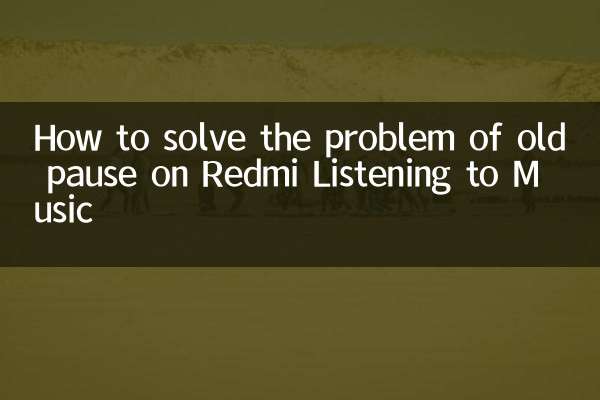
check the details